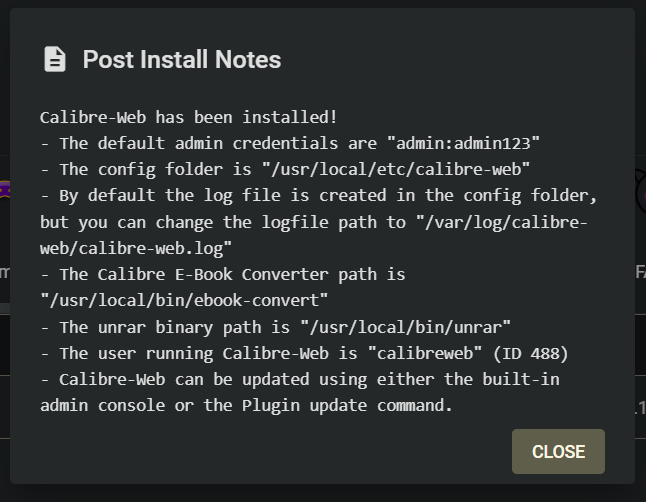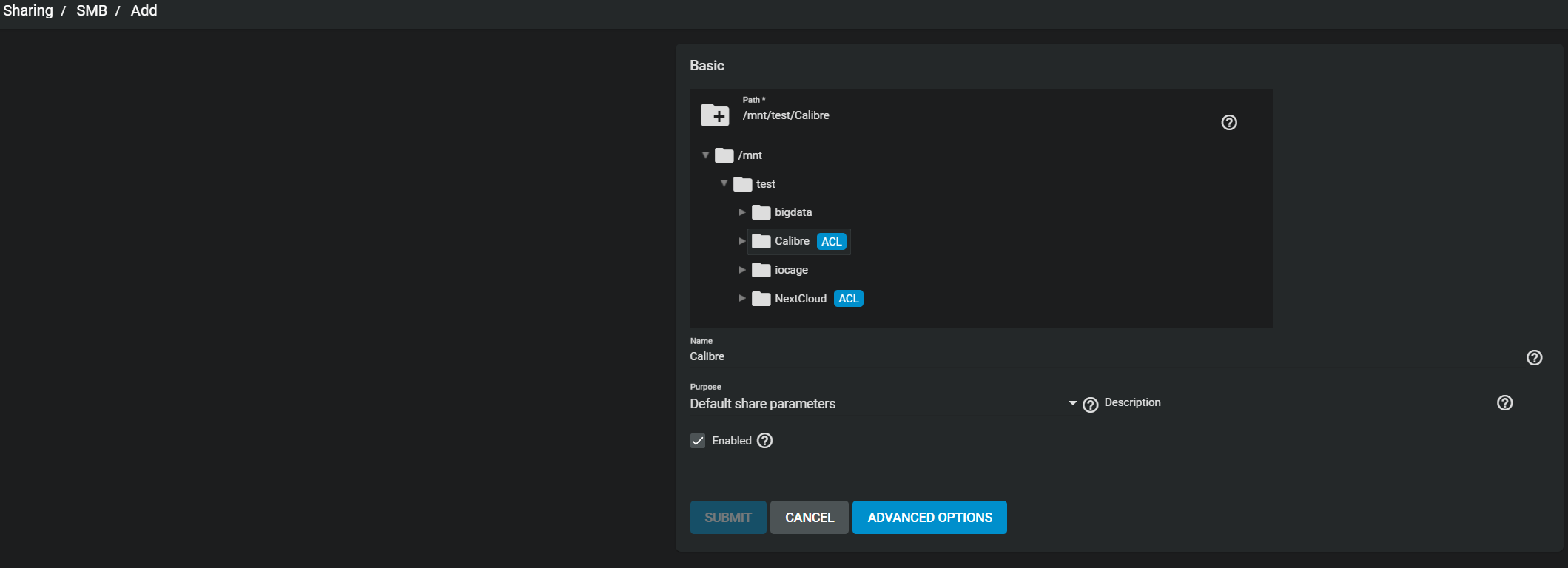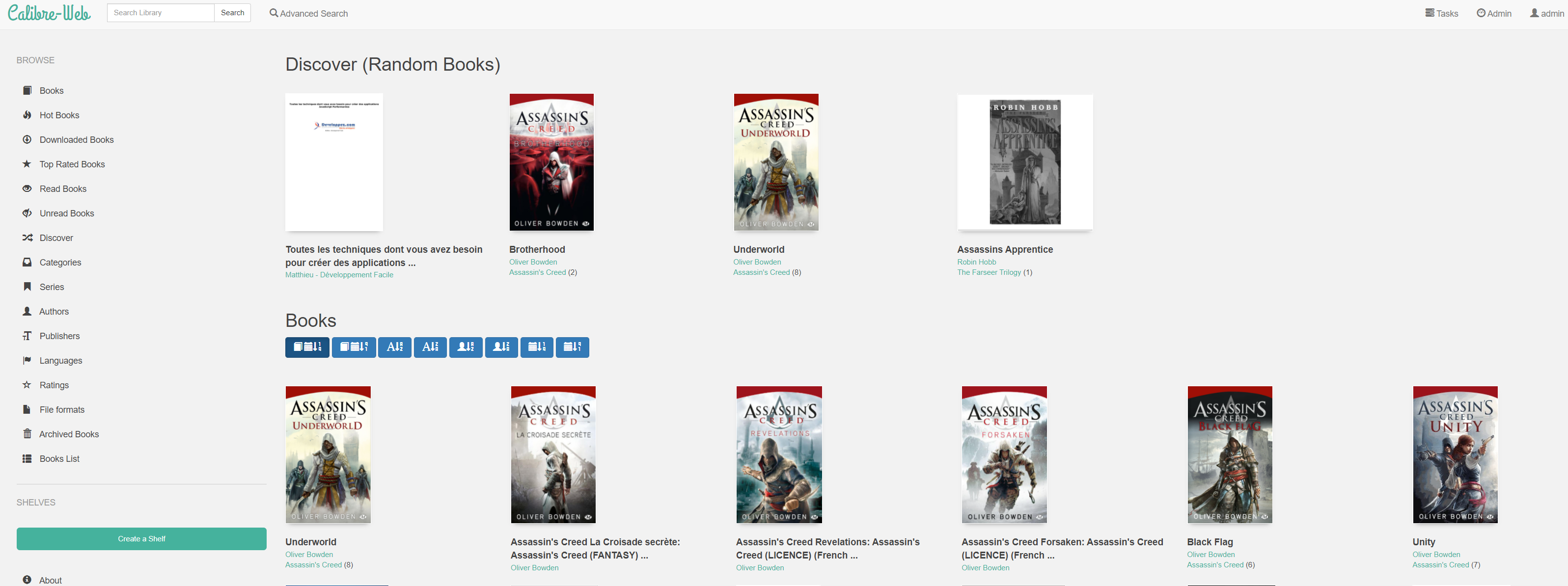Table of Contents
Calibre-Web Installation on TrueNAS Core 12:
-
Install Calibre-Web from the
Communitycollection in thePluginspanel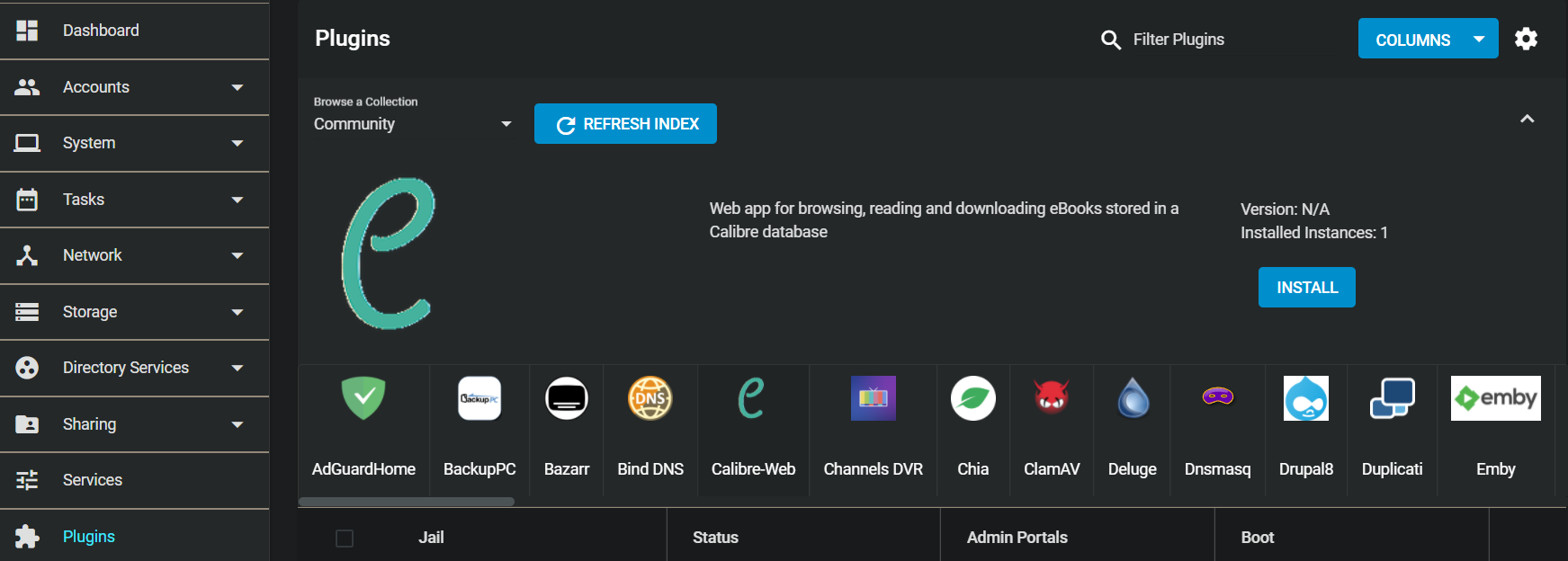
-
Click on
MANAGEto open your Calibre-Web (the credentials are written in the notes you just kept in the format[username]:[password])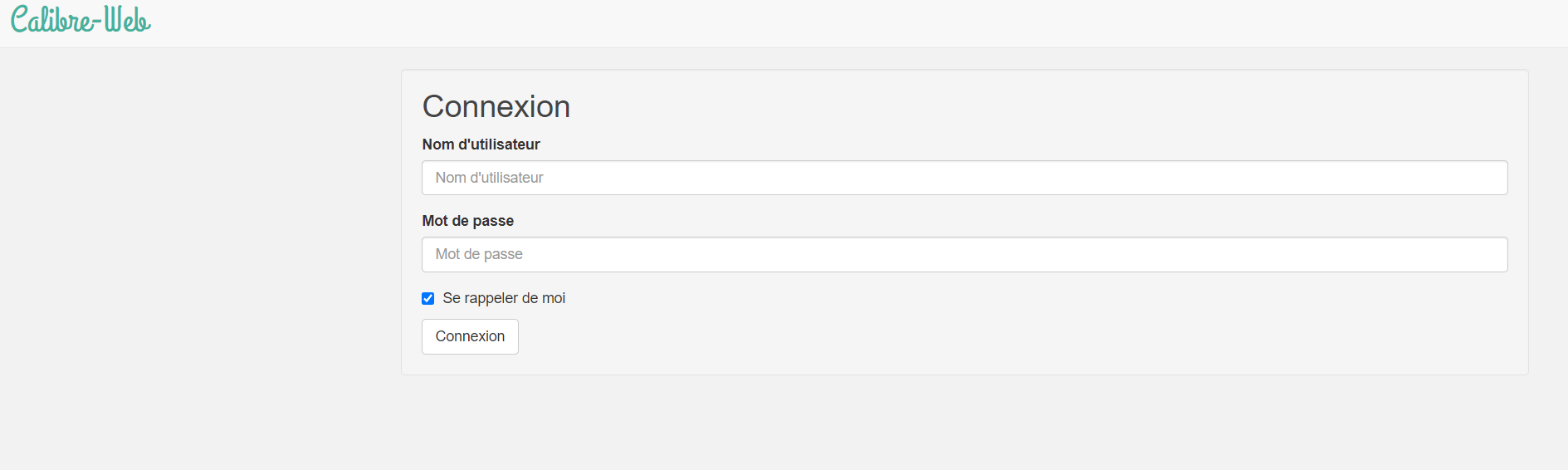
-
Now we're going to add our database (library). Go to the
Storage / Poolspanel and on your pool add a dataset (with SMB share type)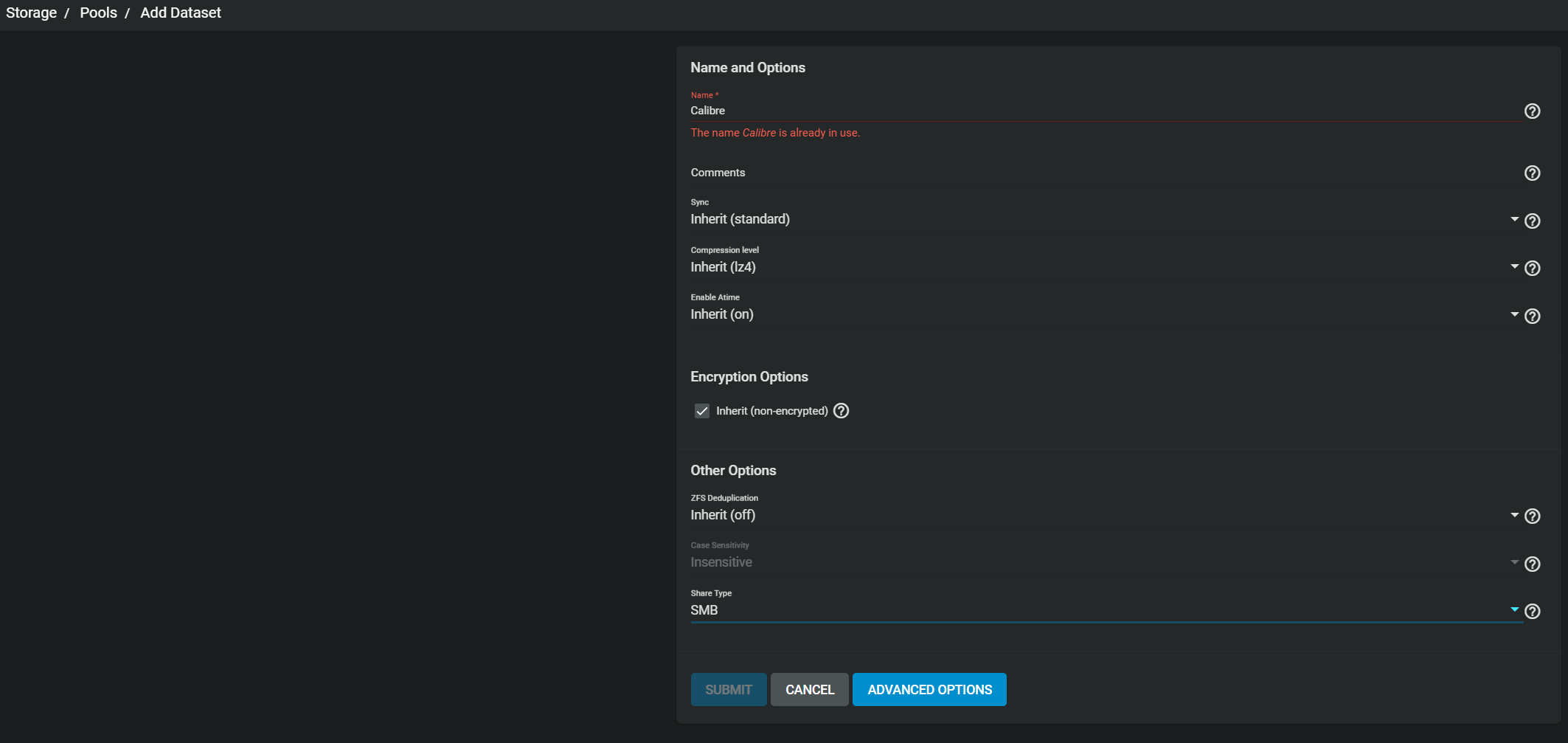
-
Go back to the
Storage / Pools, click on the vertical '...' of the Calibre dataset and click onEdit Permissions:
- DELETE all items on
Access Control Listsection - Add an item with who at
User, Permissions atFull Controland User at(your ID on the notes, mine is 488)(it shows you an error message on the User but it works for me) - Add an item for you with your personal user or group (Permissions at
Full Control) - Turn on
Apply permissions recursively - Save
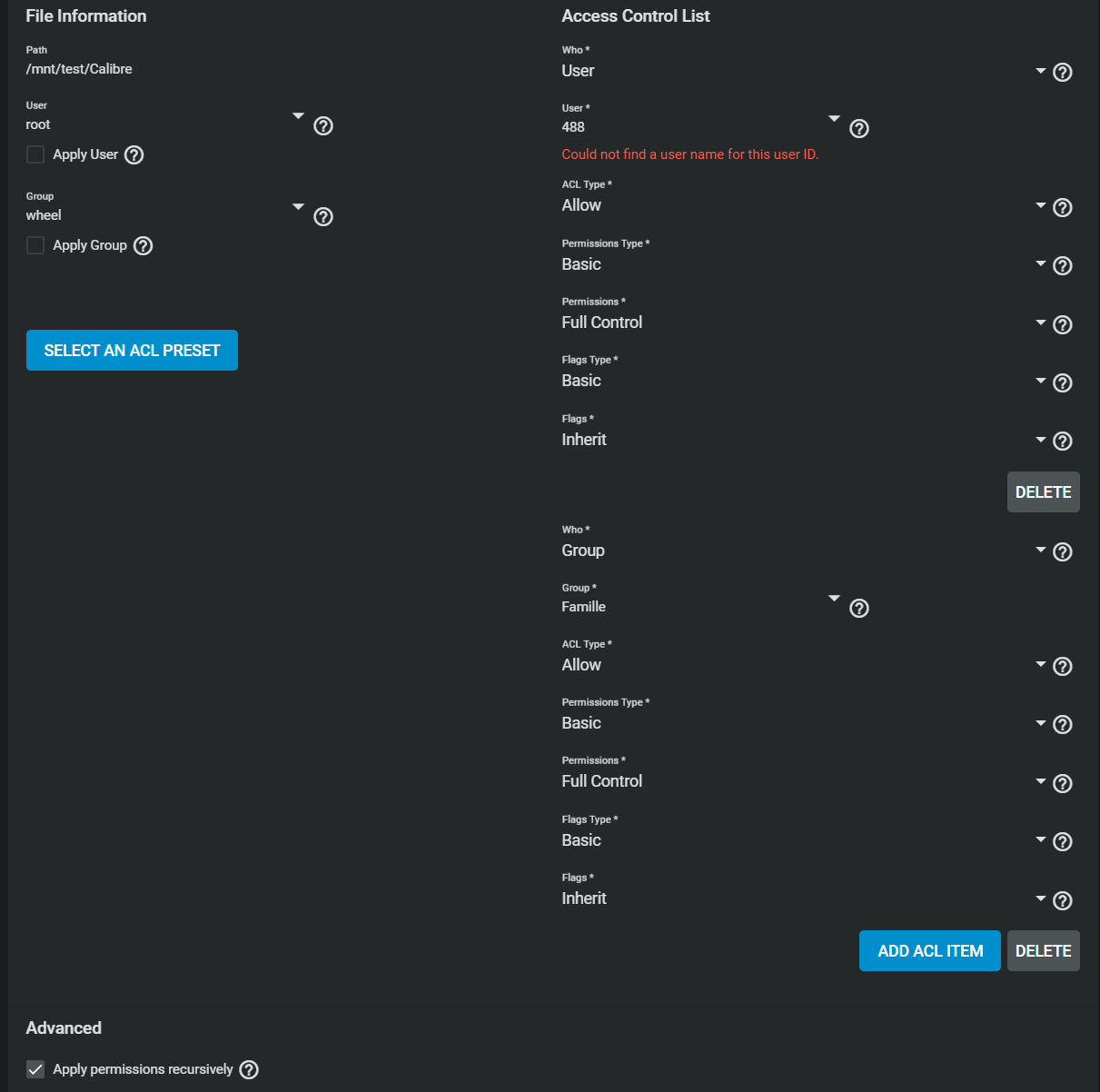
-
Now we will link this dataset with Calibre-Web (every plugin is into a 'jail', like Docker so we can not go to the good path directly). Turn off the Calibre by clicking on the STOP button

-
Go to the
Jailspanel, opencalibrejail and click onMOUNT POINTS
-
On the
ACTIONSbutton, click onADD
- Then select
Calibreas the source and a new folder as the destination (just type with the keyboard the folder you want) - In this tutorial the destination
/mnt/test/iocage/jails/calibre/root/libraryis used - Hit
SUBMIT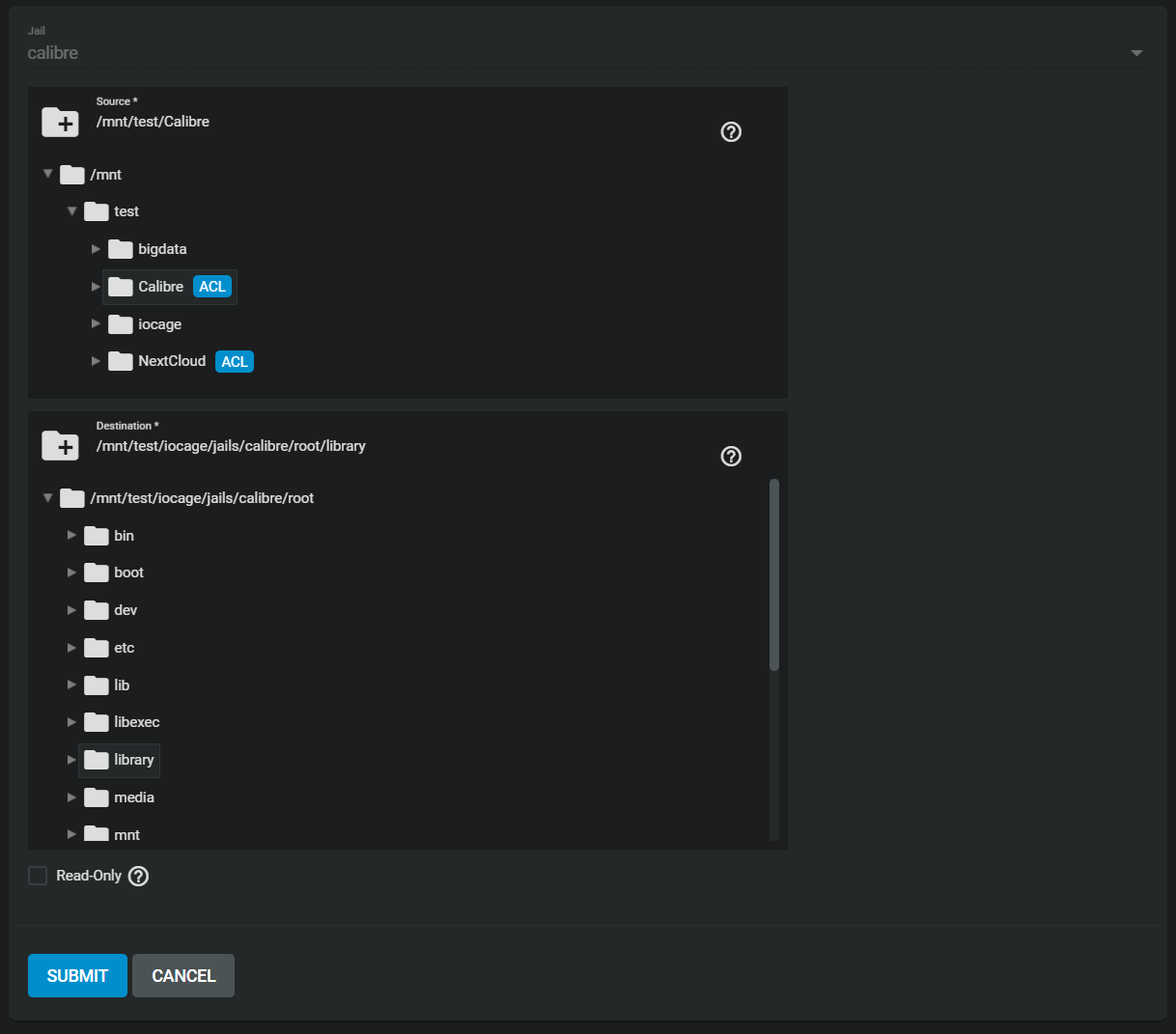
-
Go on the Calibre Desktop App (on your Windows or Linux) and click on
Library / Change/Create a libraryAlternativly copy an already existing library to your NAS
-
Select
\\[servername or ip]\[calibre dataset]and checkCreate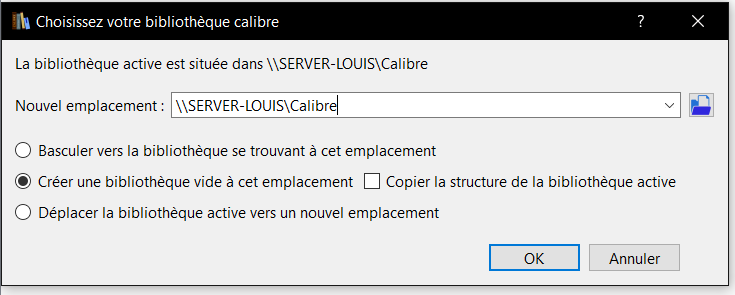
-
Add every book you want
-
START Calibre-Web and click on
MANAGEto go to the main page. After login, enter theLocation of Calibre database. If you followed the tutorial exactly it's/library